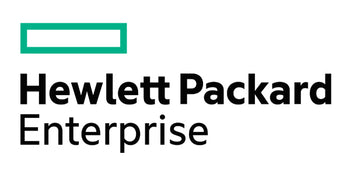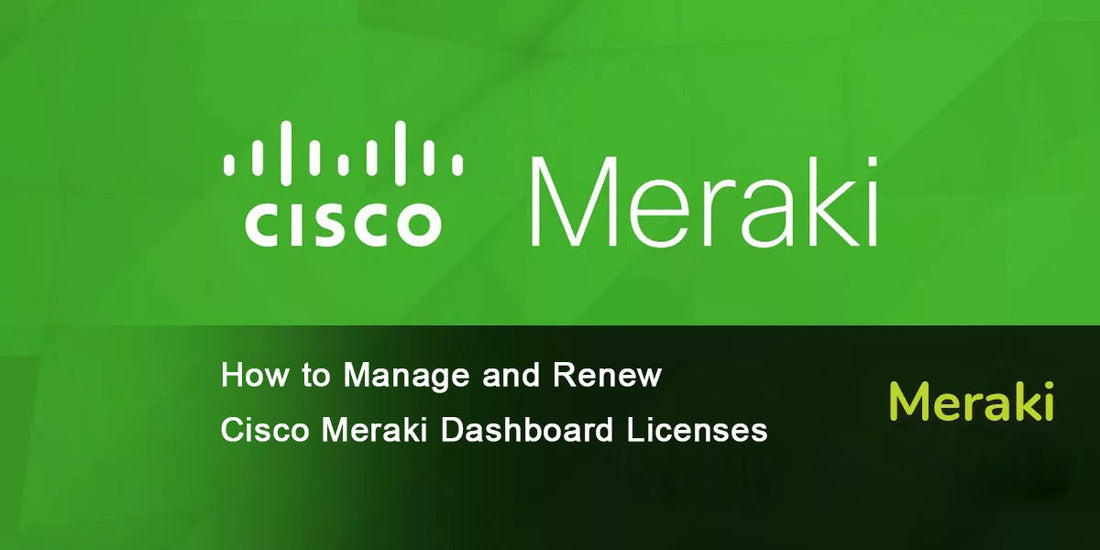Maintaining an active and compliant license is essential for seamless operation of Cisco Meraki devices. This guide explains how to add, renew, move, and remove licenses using the Cisco Meraki Dashboard.
Adding New Licenses
To add new licenses to your organization:
-
Navigate to Organization > Configure > License Info.
-
Click Add licenses.
-
Enter the 12-digit license key.
-
Choose between:
-
To add devices (increase total licensed devices)
-
To renew current licenses (refresh licensing terms)
-
-
Click To add devices.
-
Review the changes in the License Info Preview.
-
Confirm the addition by entering the expiration date shown.
-
Click Add license to complete the process.
When adding a license to increase device limits, the new count is added to the existing limit, and the co-term date updates accordingly.
Choosing to renew the license resets the license count to only what’s included in the new license key and adjusts the co-term date.
Renewing Dashboard Licensing
When a license key is applied using the Renew my Dashboard license option:
-
The license count updates to match the new license key.
-
Any unused time from previous licenses is added to the new co-term date.
Best Practice: Always purchase a license that covers all devices in the organization for the desired term and apply it as a renewal immediately after purchase. Time on the license starts from the purchase date, not from when it is claimed.
Moving Licenses Between Organizations
-
Licenses can be moved only between organizations with the same licensing mode (Co-termination or Per-Device Licensing).
-
They cannot be transferred between different licensing modes.
Refer to your Dashboard for available move tools.
License Conversion
License conversion is allowed in certain device upgrade or RMA scenarios. Examples include:
-
MX64 → MX67
-
MX84 → MX85
-
Z3 → Z4
Conversion is not allowed if:
-
The license has already expired
-
It’s outside the RMA window (30 days)
Contact Meraki Support for approved conversions.
Removing and Undoing License Claims
If a license was incorrectly applied:
-
Go to Organization > Configure > License Info.
-
Click the undo icon next to the license.
-
Confirm the action in the pop-up.
You have 7 days to use the undo feature after applying a license.
After undoing:
-
A new key will be issued to reclaim the license.
-
The new key appears under Monitor > Change Log.
For licenses older than 7 days, contact Meraki Support with:
-
Support passcodes for both organizations
-
License Info URLs
-
Affected license key and device details
Invalidated Licenses
A license may be invalidated if:
-
It was removed using the undo tool
-
Part or all of the license order was returned
Replacement keys will be automatically issued or sent to the person who processed the RMA.
Compliance Warnings
Cisco Meraki licensing is per-device, per-year. Organizations exceeding their licensed device count or with expired licenses will receive email warnings.
Common Compliance Issues:
-
Over Device Limit: Extra devices beyond the license count
-
License Expired: License term has ended
-
Organization Shutdown: Occurs after a 30-day grace period following expiration or ongoing non-compliance
Solutions:
-
Purchase new or additional licenses
-
Apply new licenses immediately
-
Remove unlicensed devices from active networks
Additional Tips
-
Use the license calculator in Dashboard for co-term planning
-
Licenses do not delay activation if held unclaimed
-
Avoid misapplication by carefully selecting the correct claim type: Add Devices or Renew
For the most accurate results and instructions tailored to your environment, always consult your Meraki Dashboard or your Cisco Meraki partner.